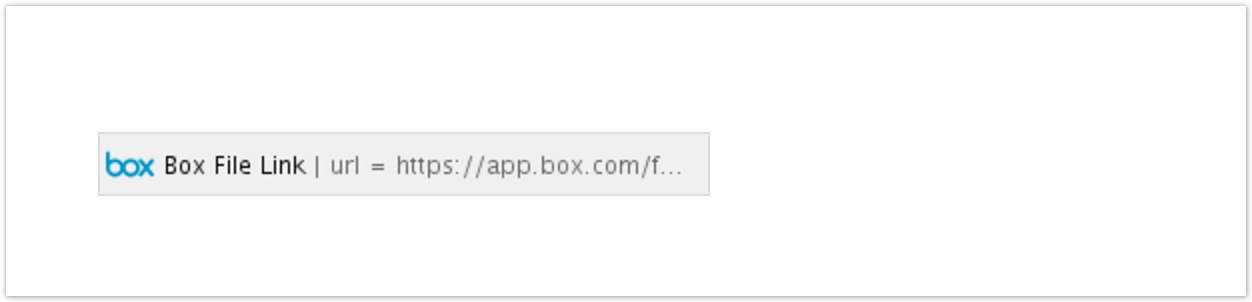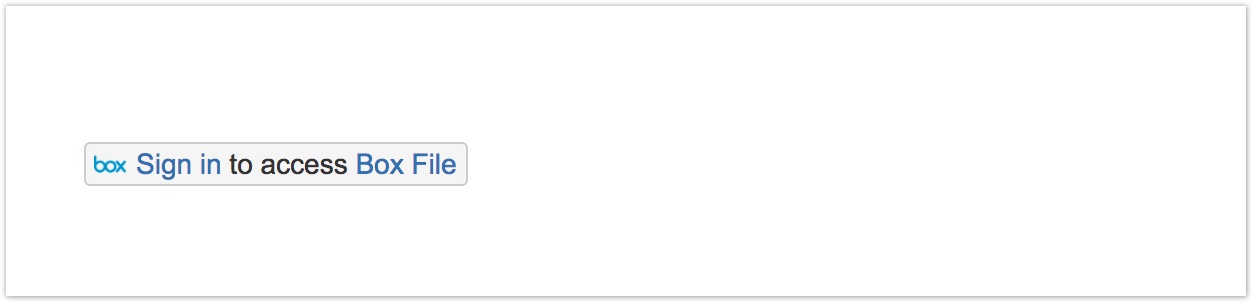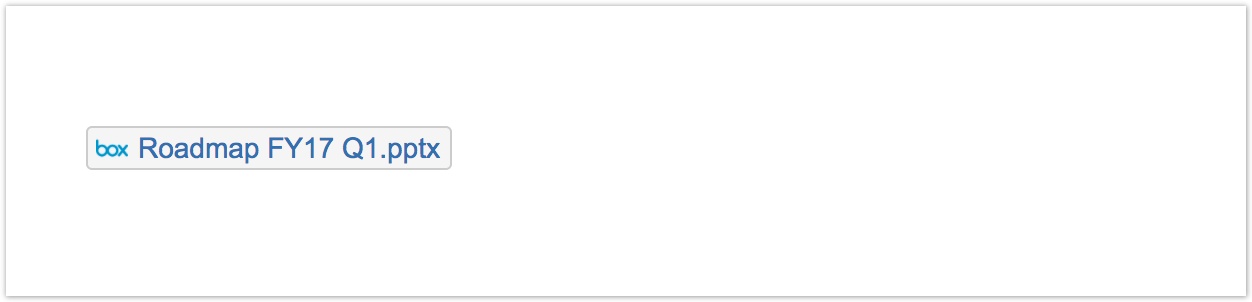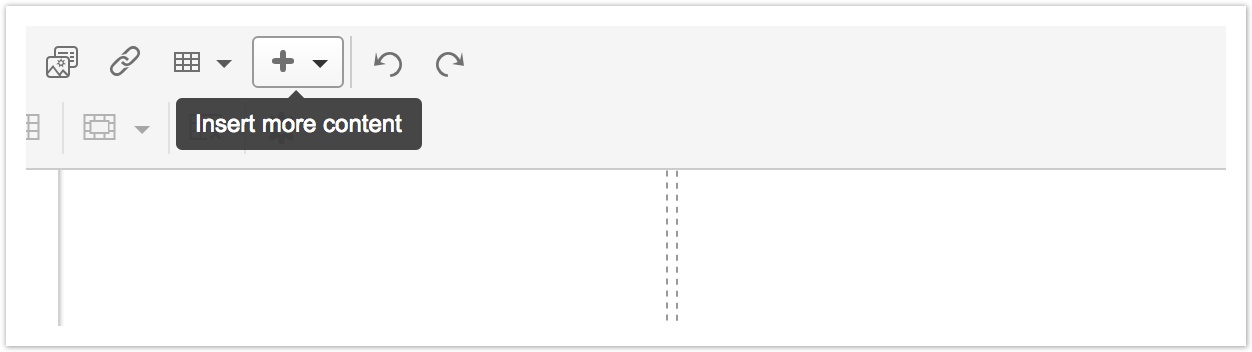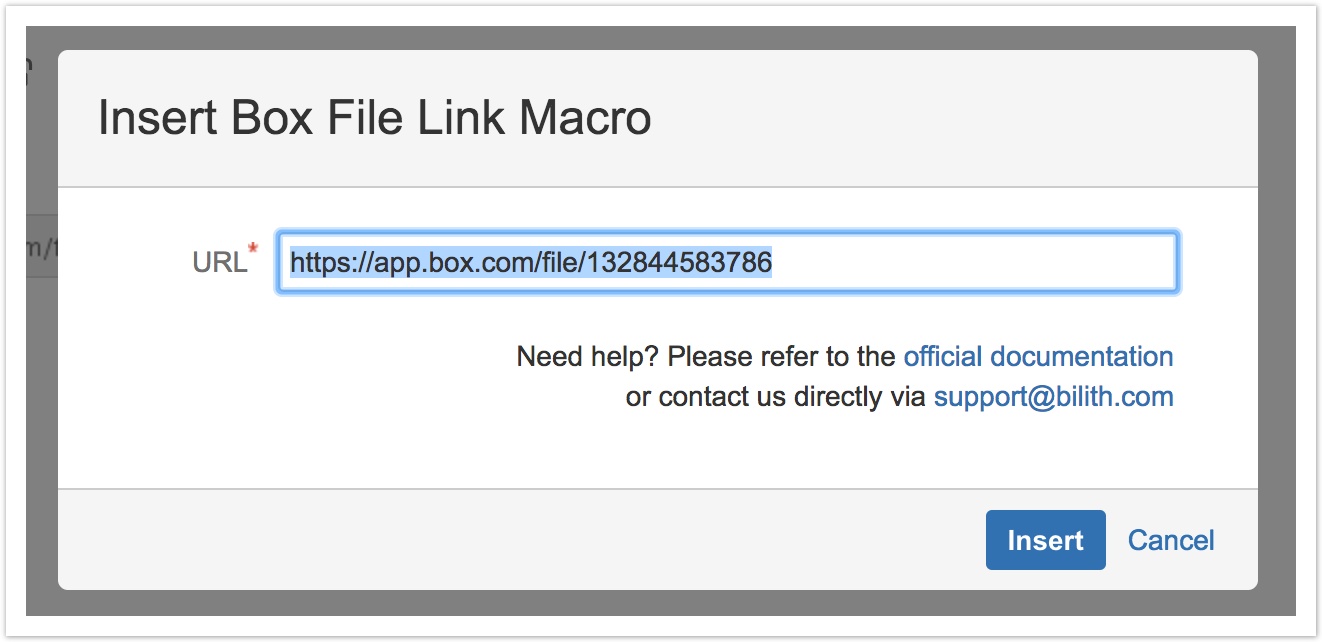Box Integration helps to link Box files to Confluence pages via Box File Link Macro.
Quick Links
Getting Started
To get started with Box Integration is super easy. By following this short and simple instruction you will learn how to insert an interactive link to some Box file on a Confluence page and get the link converted into beautiful Box File Link macro.
Getting Box file link
Firstly, you need to obtain the link to the a target Box file. Open the file in the browser and copy the link from the address bar. The format of the link should be similar to
Inserting the link to a Confluence page
Open the desired Confluence page in edit mode and insert the copied link. The link will be converted on the fly in to the Box File Link macro.
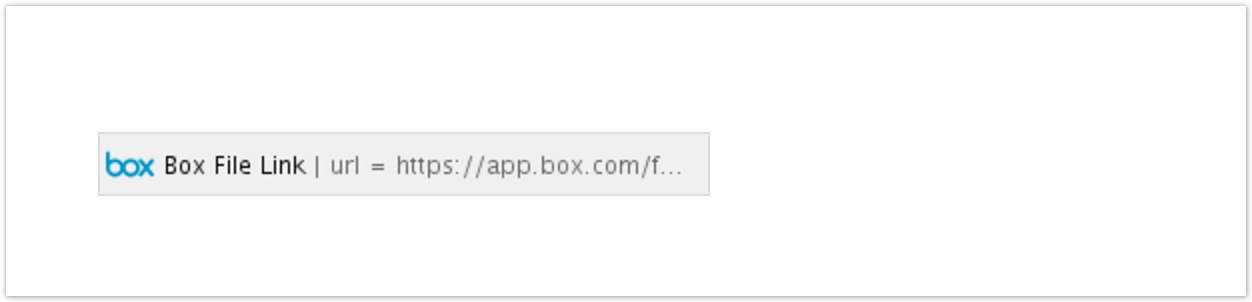
After you save the page you will see the following file link preview
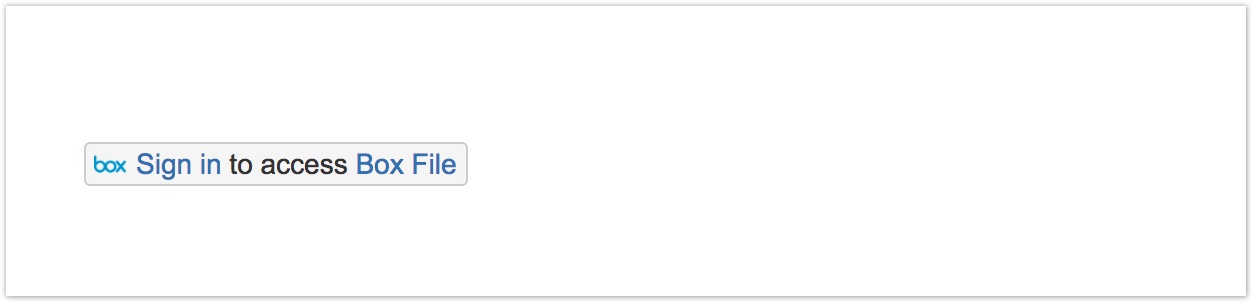
Click on 'Sign in' and you will be redirected to Box OAuth2 page. After you approve the necessary permissions you will be redirected back to original Confluence page. Now you should see the full name of the file. If you click on the preview, the file will be opened in the new window.
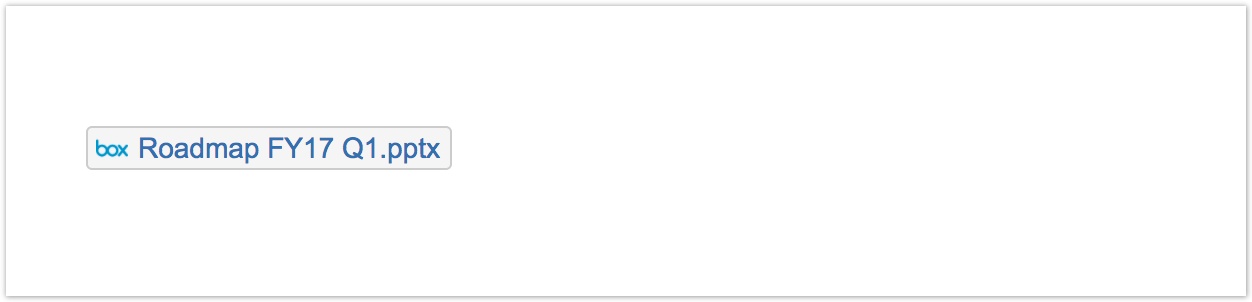
That's all
Enjoy our Box Integration for Confluence add-on!
Box File Link Macro Editor
In the Getting Started section we've shown you how to insert Box File Link macro using links auto-conversion. Another way to do it is to use macro editor. This editor is available when you are creating a new 'Box File Link' macro from page editor header tab.
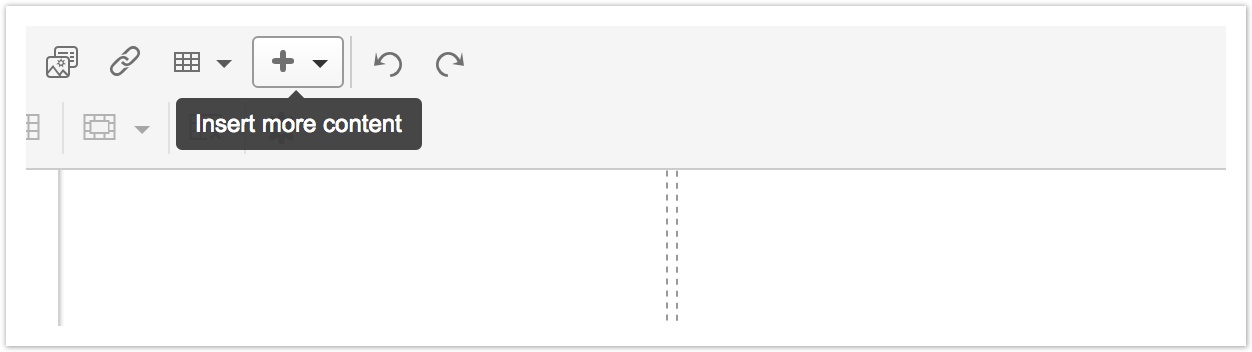
or editing an existing macro.
The editor allows you to edit the document url and provides basic url validation.
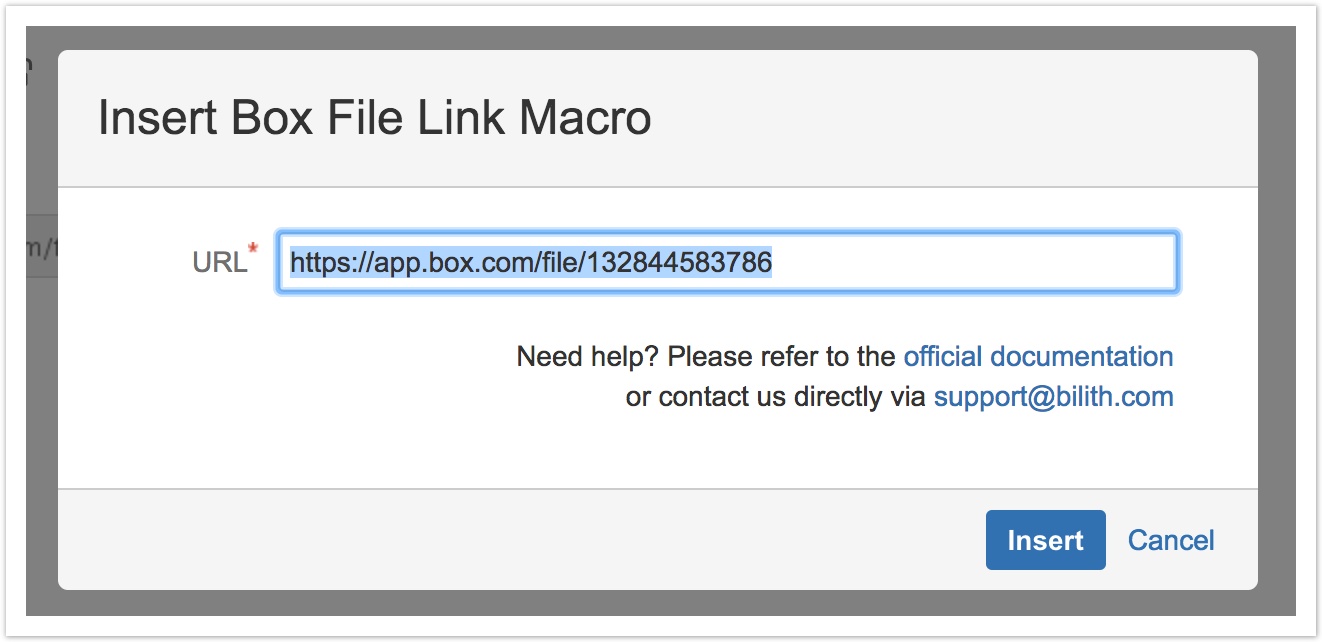
Troubleshooting
I see 'Sign in to access Box File' instead of file name in the macro preview
This message means that you are not yet authorized in add-on via Box. Click on 'Sign in' to start the authentication.
I see 'Box File doesn't exist instead of file name in the macro preview
This message means that url is syntactically correct, but the target file doesn't exist or you don't have an access to it. Click on 'Box File' part of the link to check the target location. To fix the problem open the macro editor and edit the link.
I see 'Error during loading Box File' instead of file name in the macro preview
This message means that some internal error occurred during the file load. If the problem persists after the page reload, please, contact us via support@bilith.com and we will assist you with this issue.
I am already signed in with Box account, but I want to sign in with another one
You need to revoke access from the current account before switching to a new one
- Sing in to Box with the current account.
- Open your My applications section and revoke access from 'Box Integration for Confluence' application.
Reload Confluence page with Box Link Macro and click on 'Sign in' on it.
I have a problem, but it is not listed above. How could I get support from the vendor?
You can always get in touch with Bilith via support@bilith.com. We guarantee to respond to all customer cases within 24 hours.